For example, you are hosting a web server with port number 80 in your private network and you would like to allow anyone on the Internet to access your web server, you can follow this guide to setup the port forwarding on your MikroTik router or RouterOS device.
You can change the port number and the IP address mentioned in this guide according to your requirement.
You have to know how to login to WinBox to follow this guide and your router should get connected to the Internet to allow the access from public network.
Run WinBox and connect to your router.
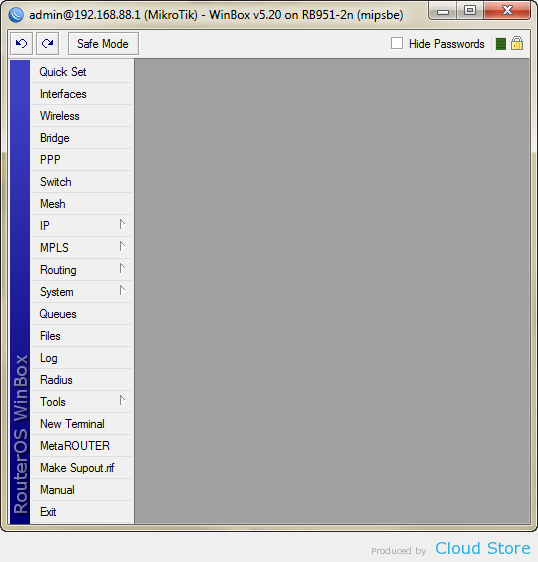
Click on “IP” on the menu then click “Firewall” on the sub-menu.
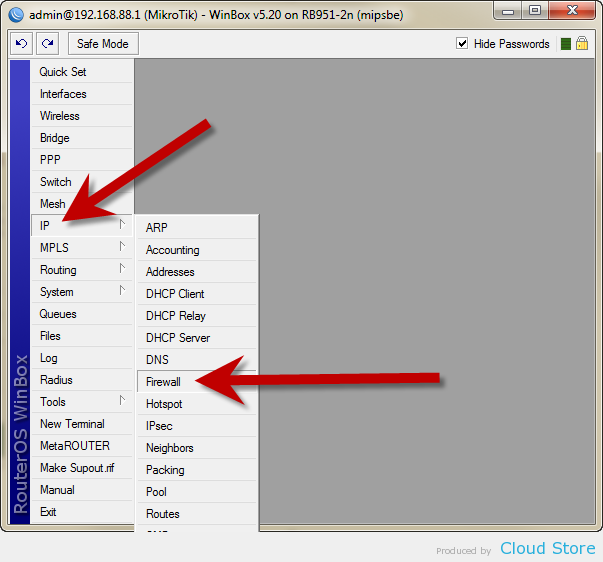
Click “NAT” on top to switch to it.
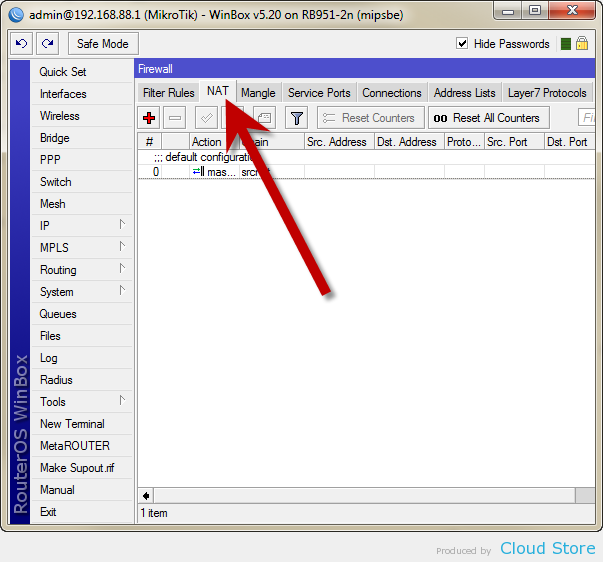
Press the plus button.
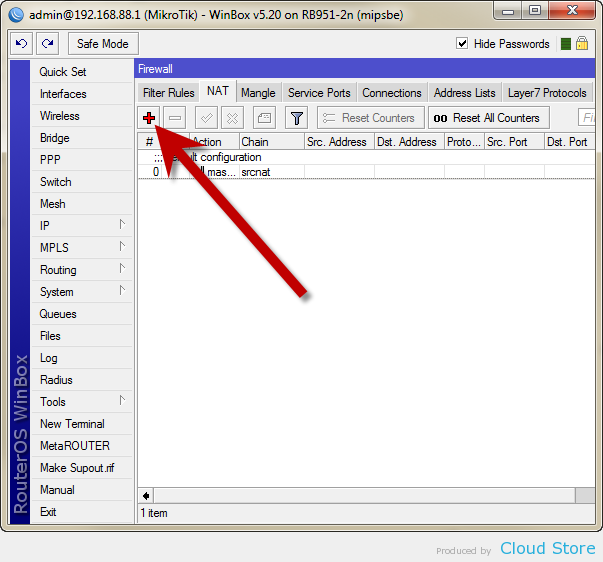
Change the values as below. “In. Interface” should be filled with the interface with Internet dial-up connection or public network, like UniFi, Maxis, TIME, Streamyx or other.
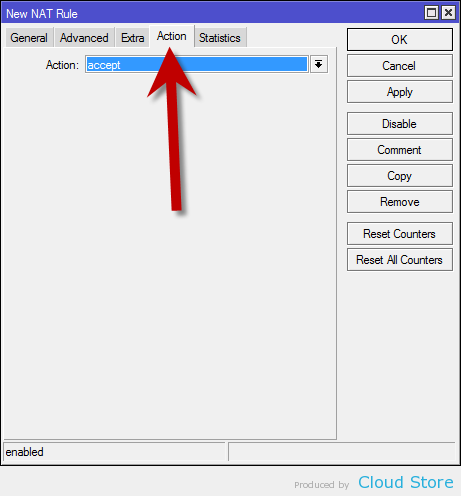
Switch to “Action”.
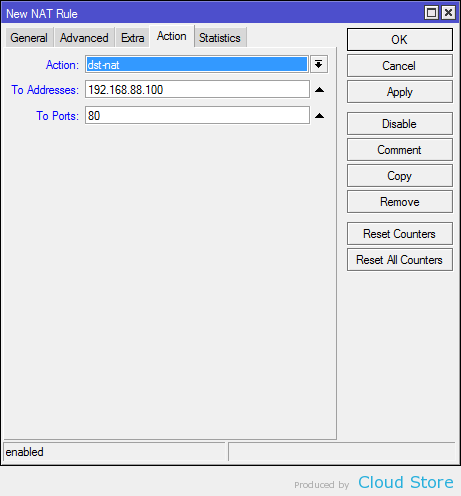
Change the values as below. “To Addresses” should be filled with the private IP address of your web server. “To Ports” should be filled with the port number of your web server.
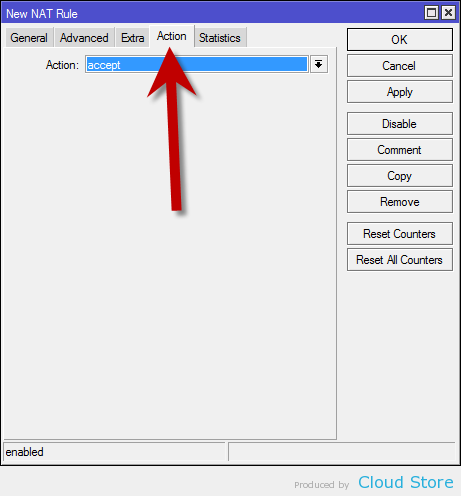
Press “OK” to complete.
Now your web server is accessible from the Internet!
Source from Cloudstore
If you have any other problem require professional services chat with us we will help you with an affordable fees